Faster browsing with RAM disks posted
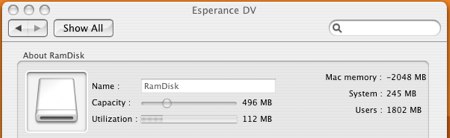
A coworker approached us today wondering if they could get a performance boost using Samsung’s newly announced 256GB SSD. Most of their work is done in browser, so we said “no”. They’d only see benefit if they were reading/writing large files. Their system has plenty of RAM, and we decided to take a different approach. By creating a filesystem in RAM, you can read and write files much faster than on a typical hard drive. We decided to put the browser’s file cache into RAM.
We installed the Espérance DV preference pane in OSX to facilitate RAM disk creation. It’s really simple to setup. Just select how much space you want to dedicate to the disk and create it. You can have Espérance DV recreate the RAM disk on start and even have it automatically restore from a disk image. There is a check box for moving Safari’s Web Cache to the RAM disk, which creates the necessary symlink. You can also use it to speed up Xcode builds. Moving Firefox’s cache is fairly simple:
$ rm -r ~/Library/Caches/Firefox
$ ln -s /Volumes/RamDisk/Firefox ~/Library/Caches/Firefox
Since the browser isn’t having to hit the hard disk on every page load anymore, the performance is much snappier. Xbench says our random reads from RAM are now 86.19MB/sec instead of 0.61MB/sec when the cache was on the hard drive.
We immediately began looking for ways to get the entire OS into RAM; Tin Hat is a version of Linux that does that.
We’re very happy with the results of our RAM disk browser upgrade. Let us know in the comments if you’ve had a similar experience doing this in Windows.